I was surprised that Apple didn’t include a calculator app with the Apple Watch. In the 1980’s, calculator watches were cool – having missed out then, I was keen for my Apple watch to have one.
I chose to write my own calculator WatchKit App for fun, rather than purchasing one from the App Store. It’s a good choice for a first project, because the user interface is static and the focus is more on getting up the learning curve of WatchKit development. Here are some of the lessons I learnt in the process.
How to get the text from a WatchKit label
Suppose you’ve set up an outlet for a label that displays the input figures in your app – then you’d expect to be able to get the text back from it:
@IBOutlet var labelSum: WKInterfaceLabel!
//...
labelSum.setText( "42.0" )
let digits = labelSum.getText() // error - does not compile
It seems this is not supported in Xcode 7.2/Watch OS 2.1. Instead, you have to track the state in a variable and use that to populate the label.
How to store state in a WatchKit App
For a calculator App at least, you need a state machine to keep track of state, because at different stages you may be inputting the first or second number in the calculation, or re-using the previous answer in another calculation. Swift enum is a discriminated union that is well suited to this:
// Define enum type outside your interface controller
enum CalculationState
{
case BuildingLHS( String )
case BuildingRHS( LHS : String, Op : Operation, RHS : String ) // Waiting for Equals
case WaitingForOperation( String ) // Got answer already, may do another operation
}
// Declare a variable to hold the state
// as a member inside the interface controller class
class InterfaceController: WKInterfaceController {
// ...
var state : CalculationState
}
Use ‘RelativeToContainer’ to scale layout
When defining the UI elements on your story board, the interface controller is only approximately the size of the watch screen. My UI has all the buttons displayed at once, so it’s important to make maximum use of the screen size.

Here, buttons 7, 8 and 9 are in a horizontal group. To fill that container, we need to use the ‘RelativeToContainer’ scaling style and fill in the proportion each UI element should take. For height, it’s 1 (i.e. the whole container), whereas for width, it’s one third (i.e. 0.33-ish). Personally, I think it would have been more obvious that this is the scaling style to choose if the proportion was displayed as a percentage, rather than a value relative to one.
How to set completion after animation
The WatchKit animation API lacks the ability to specify a completion function that runs after the initial animation changes. This is awkward if you want to flash a UI element from one colour and return to the original colour – if you run both animations in parallel, the colour doesn’t change. I used this code to add an extension method – then I could easily flash UI elements as below:
func flashSum( origColor : UIColor, flashColor : UIColor ){
animateWithDuration(0.25,
animations: { () -> Void in self.labelSum.setTextColor( flashColor ) },
completion: { () -> Void in self.labelSum.setTextColor( origColor )}
)
}
How to run WatchKit App on hardwareThis should be as simple as plugging the hardware into your MacBook (i.e. the iPhone that’s paired to the Apple Watch), selecting the correct device from the devices list, then running the App in the debugger. However, there are numerous pitfalls:
- You need either a developer licence or a personal team set up. See Team | Identity in the Project settings
- Xcode may think that the iPhone and Watch are unpaired – restarting Xcode solved this one for me, other people have had to re-boot their watch and/or phone
- Xcode may not have the symbols for your Watch OS (this happened after I updated to Watch OS 2.1) – however, it seems happy to download them once you connect to the internet
Re-booting, re-connecting the phone to the MacBook, re-starting Xcode eventually sorted this out.
Conclusion
I’d already worked through a couple of tutorials for writing WatchKit apps, but you learn far more by writing your own.

The end result looks great, although the buttons are slightly too small for frequent use, even on a 42mm Apple Watch.



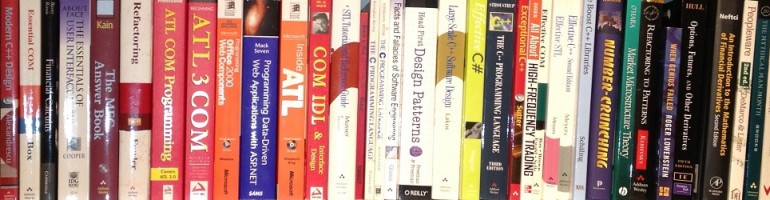



 I’ve been working on a hobby project for a while, learning Swift and gaining some experience of iOS App development. I reached the stage where the app was worth testing on my iPhone, but found that my version of Xcode (an early v7 beta) required an Apple Developer Licence!
I’ve been working on a hobby project for a while, learning Swift and gaining some experience of iOS App development. I reached the stage where the app was worth testing on my iPhone, but found that my version of Xcode (an early v7 beta) required an Apple Developer Licence!